How to export PDF files from Acrobat to PowerPoint, and PowerPoint to Acrobat
How to export PDF files from Acrobat to PowerPoint, and PowerPoint to Acrobat
We'll show you how.
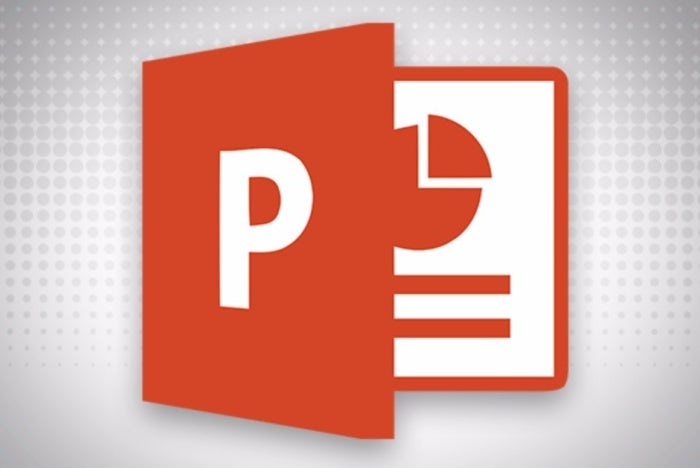
- Export PDFs from PowerPoint to Acrobat
- Export PDF from Acrobat to PowerPoint
Export PDFs from PowerPoint to Acrobat
1. To export from PowerPoint to Acrobat, open a PowerPoint presentation.2. Choose File > Export, and click the Create PDF/XPS button.
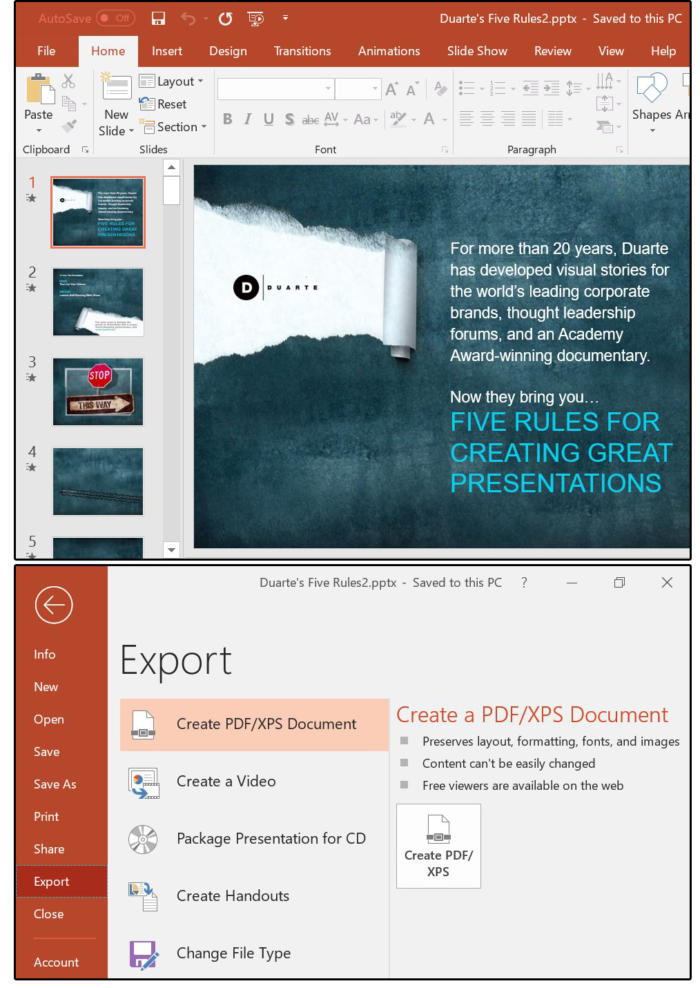
File export create pdf
4. Click the Publish button and the system jumps to Adobe Acrobat, showing your PowerPoint presentation as an Acrobat PDF file.
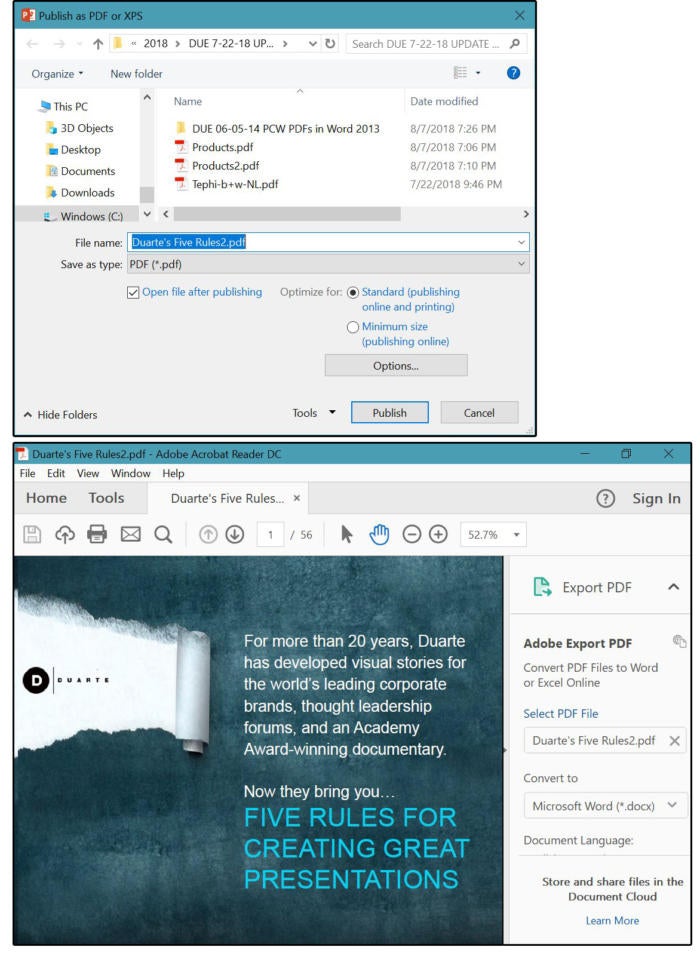
Publish and jump to Acrobat
6. On the Save As screen, confirm the File Name (or change it), select Adobe PDF files (*.pdf) for the Save As Type, then click the Save button. Conversion complete!
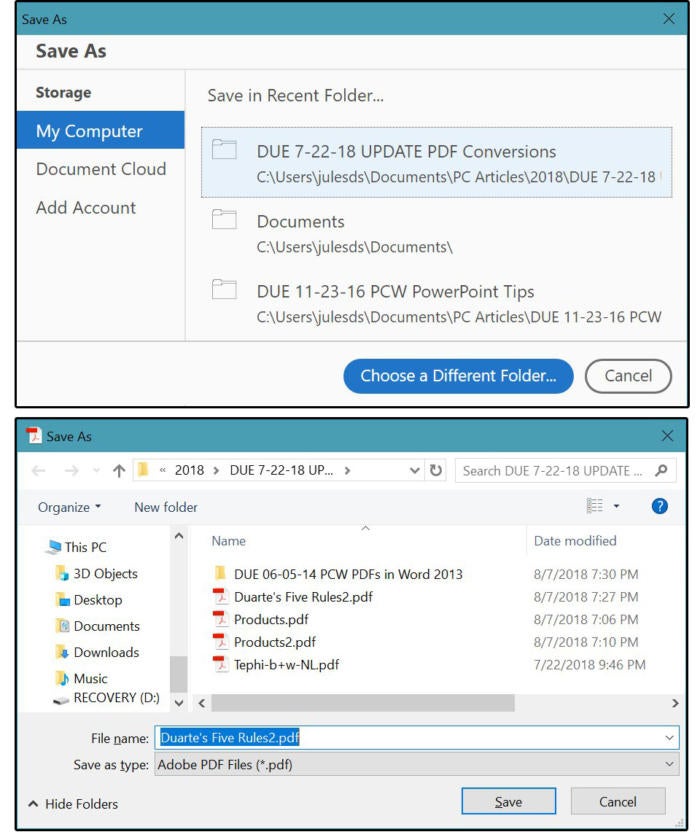
Save As Adobe pdf
Export PDF from Acrobat to PowerPoint
1. Open the PDF file in Acrobat.2. Select Export To > Microsoft PowerPoint Presentation.
3. On the Save As screen, Acrobat enters the Export File Name for you, followed by the PowerPoint extension pptx.
4. Ensure the Save As Type says: PowerPoint presentation (*.pptx).
5. Click the Save button and the conversion is complete!
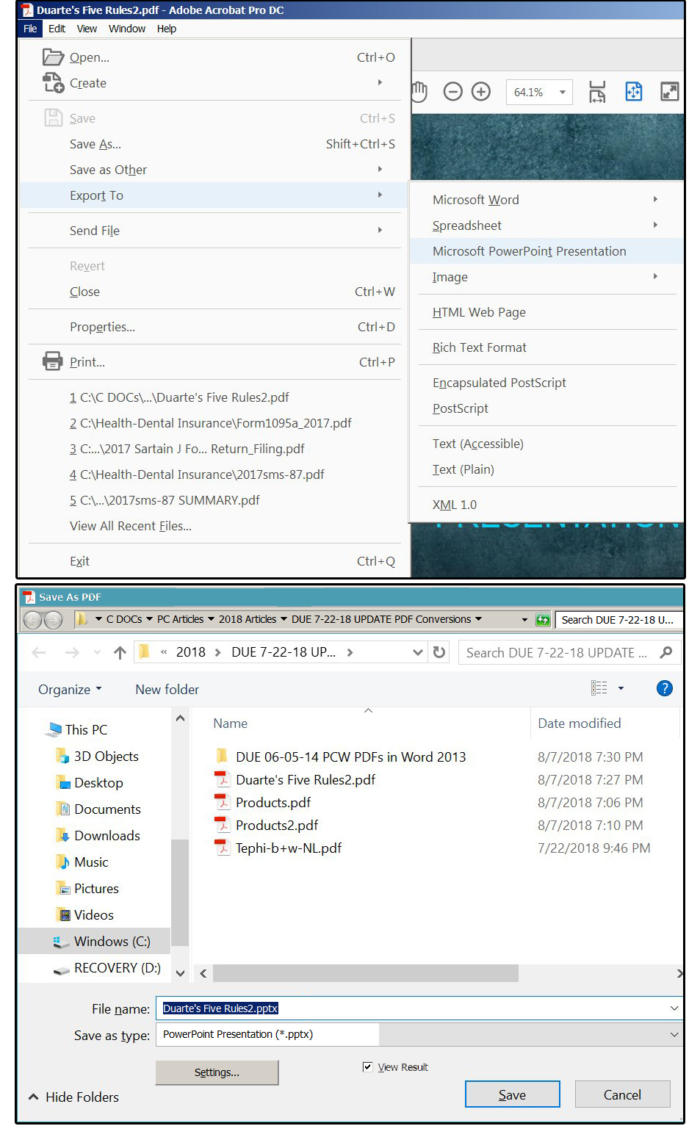
Convert the pdf back to a Powerpoint presentation
How to export PDF files from Acrobat to PowerPoint, and PowerPoint to Acrobat
![How to export PDF files from Acrobat to PowerPoint, and PowerPoint to Acrobat]() Reviewed by Ambali Babatunde
on
14:15
Rating:
Reviewed by Ambali Babatunde
on
14:15
Rating:



No comments: