How to export PDF files from Acrobat to Excel, and Excel to Acrobat
How to export PDF files from Acrobat to Excel, and Excel to Acrobat
We'll show you how.
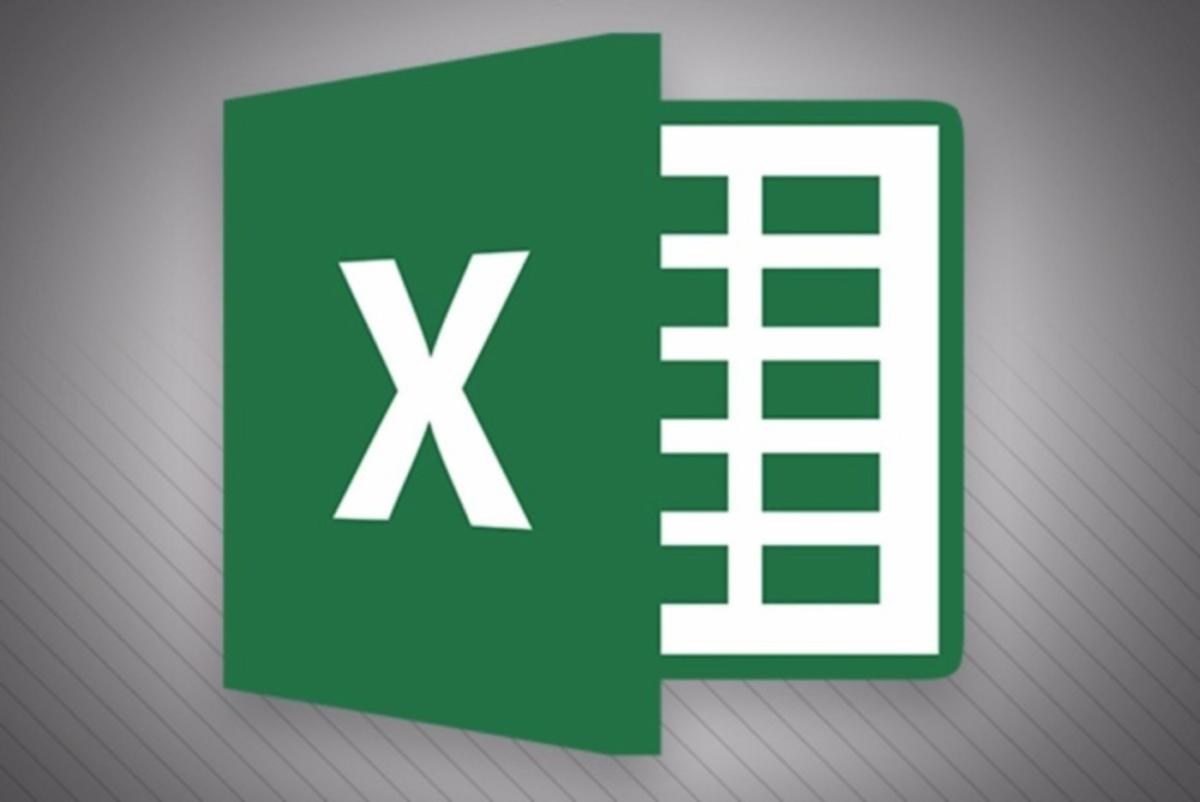
- Export from Excel to Acrobat
- Export from Acrobat to Excel
Export from Excel to Acrobat
1. To export from Excel to Acrobat, open an Excel spreadsheet.2. Then choose File > Export, and click the Create PDF/XPS button.
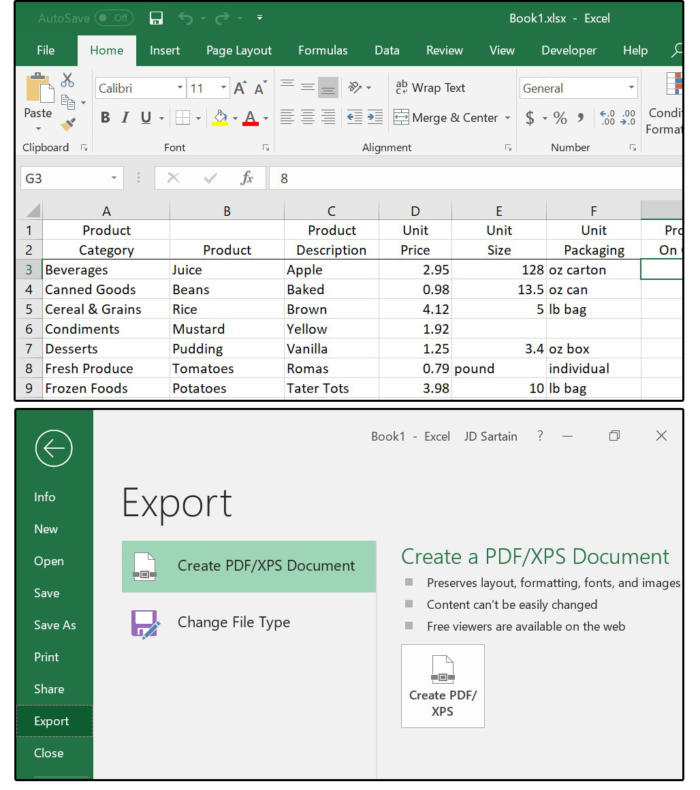
File export create pdf
4. Click the Publish button and the system jumps to Adobe Acrobat. showing your Excel spreadsheet as an Acrobat PDF file.
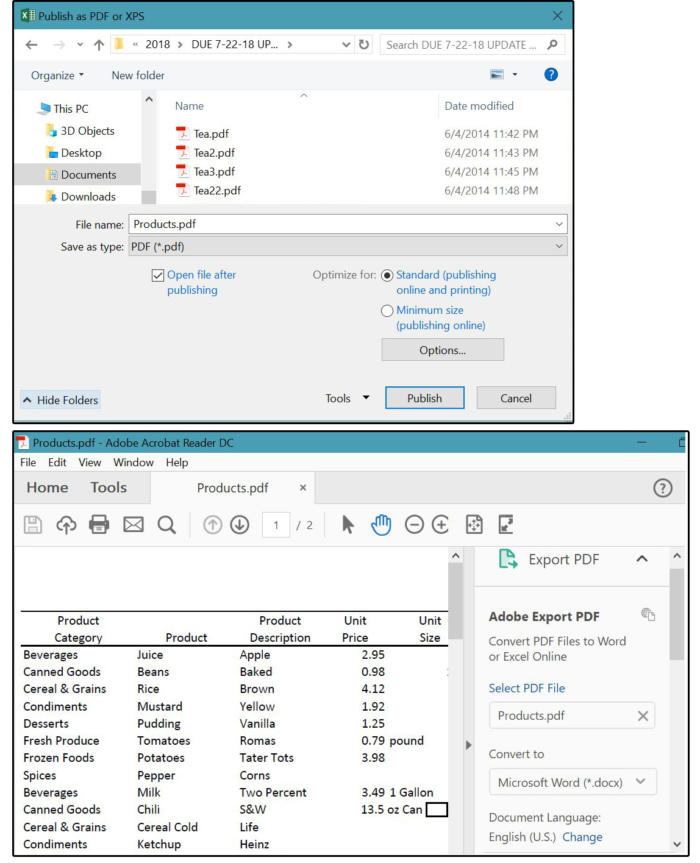
Publish and jump to Acrobat
6. On the Save As screen, confirm the File Name (or change it), select Adobe PDF files (*.pdf) for the Save As Type, then click the Save button. Conversion complete!
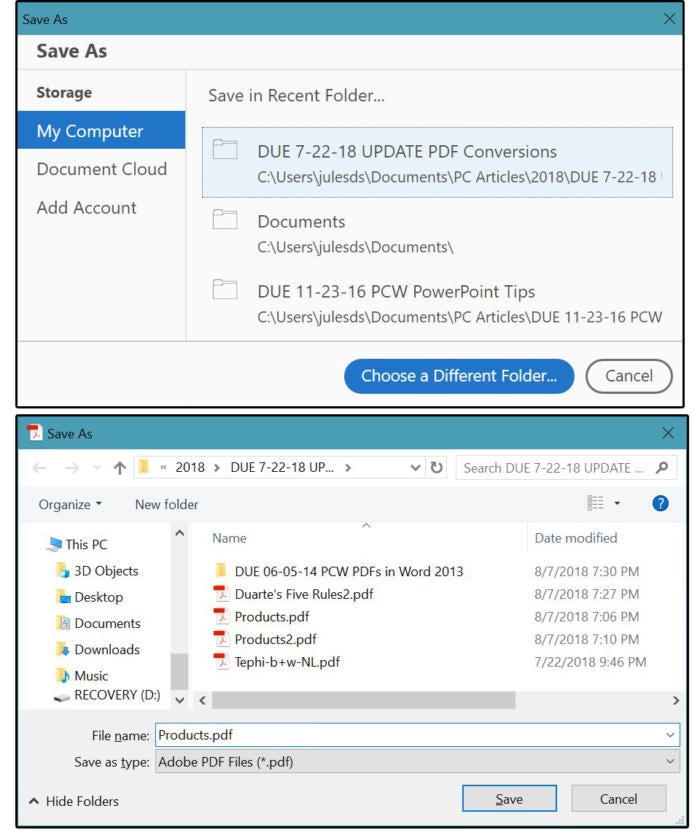
Save As Adobe pdf
Export from Acrobat to Excel
1. To export the PDF from Acrobat to Excel, open the PDF file.2. Select Export To > Spreadsheet > Microsoft Excel Workbook.
3. On the Save As screen, Acrobat enters the Export File Name for you followed by the Excel extension xlsx.
4. Ensure the Save As Type says: Excel Workbook (*.xlsx).
5. Click the Save button and the conversion is complete!
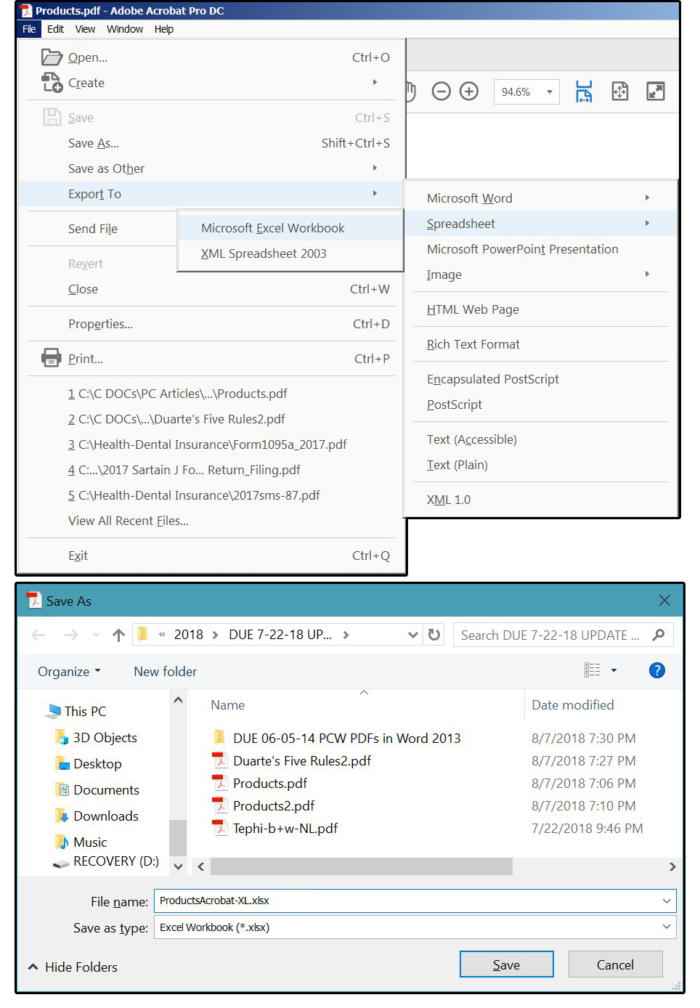
Convert the pdf back to an Excel worksheet
How to export PDF files from Acrobat to Excel, and Excel to Acrobat
![How to export PDF files from Acrobat to Excel, and Excel to Acrobat]() Reviewed by Ambali Babatunde
on
14:08
Rating:
Reviewed by Ambali Babatunde
on
14:08
Rating:



No comments: