How I fixed my Apple Watch Series 3 LTE connectivity problems
How I fixed my Apple Watch Series 3 LTE connectivity problems
You don't have to wait for Apple to issue an update.

I, too, had issues with my LTE Apple Watch the first day I had it, and it’s no fun. Thankfully, the issue is a software one and Apple has already promised to fix it soon. But until that happens, here’s how I got LTE running smoothly.
Apple Watch Series 3 with LTE: The problem
Incidentally, the issue lies with Wi-Fi, not LTE. Like your iPhone, your watch constantly looks for previously connected Wi-Fi networks to alleviate the use of LTE. The problem comes into play when it connects to an “unauthenticated Wi-Fi network,” like a hotel or Starbucks hotspot. Your watch thinks it’s connected, because it is, but its actually stuck on a login page.Since there’s no settings option for Wi-Fi on your watch, you’re at the mercy of your watch to eventually disconnect from the network and send you back to LTE. Right now, that’s not happening, forcing you to toggle the LTE switch, turn on airplane mode, or reset, anything to get the watch to dump the network in question.
Apple Watch Series 3 with LTE: Reset network preferences
After struggling for the better part of a day, I decided to see if there was a way to fix things on my iPhone. There’s no Wi-Fi option in the Watch app, but inside the iPhone Settings app, there’s a Reset network settings button. (Tap Settings > General, then scroll to the bottom to see the Reset option. Tap Reset, and then look for Reset Network Settings.)
Delete old networks on your Mac, too
After blowing up my iPhone’s network preferences, I also deleted some unused networks on my Mac. It’s easier here, since Apple lets you see all of your previously connected networks. Go to System Preferences > Network, click Wi-Fi in the left column, and then click the Advanced button. Then click the Wi-Fi tab in the window that appears.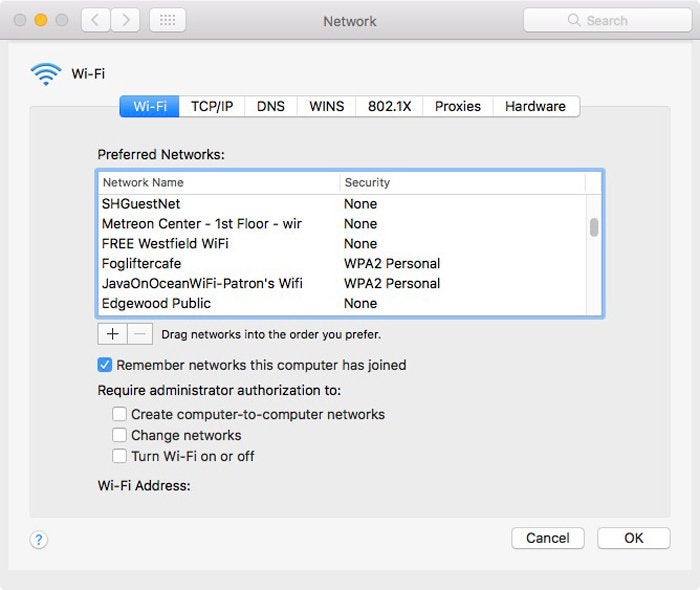
Just like that, my Apple Watch has been running smoothly ever since. Apple’s imminent update will hopefully eliminate the need to take such drastic action, but if you don’t wan’t to wait to enjoy your new device, give it a try.
How I fixed my Apple Watch Series 3 LTE connectivity problems
![How I fixed my Apple Watch Series 3 LTE connectivity problems]() Reviewed by Ambali Babatunde
on
14:56
Rating:
Reviewed by Ambali Babatunde
on
14:56
Rating:



No comments: